Whenever a new datafile is created, iData sets the Freeform Text Area to use the font (typeface and point size) of your choice. If you have never re-set this default, it will be set to Helvetica 12 for all new datafiles. You can change the universal default that will apply to all new datafiles, and you can also set a different default for existing datafiles.
Note that, in both cases, these settings apply only to new records. Changing these settings will not change the font or point size of any existing records.
Setting the Default Font for the Freeform Text Area of All New Datafiles
If you want to use a font and point size other than Helvetica 12 for most new datafiles, you should set this as early as possible. It is especially important to have this set before importing new datafiles, which may have dozens or hundreds of records created at the time of import. After all, you don't want to have to go in and change the font for all those new records.
To set the default font to be used for new records in all new datafiles:
1. Select For New Datafiles from the Set Font for Freeform Text sub-menu, under the Format menu. This will bring up the following window:

2. Click the Select button, which will bring up the standard Font Panel.
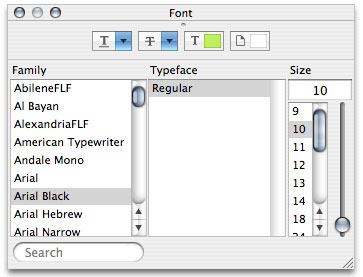
3. In the Font Panel, select the desired typeface and point size. The selected font information should show up in the text field to the left of the Select button.
4. Once you are satisfied with your selection, click the Save button to make your selection permanent.
Setting the Font for the Freeform Text Area of All New Datafiles
If you find that you need to have a font and/or point size setting for freeform text in a particular datafile that is different from the universal default, you can change that in the File pane of the Datafile Settings dialog. (See Chapter 2-7.)
You can also change them directly, as follows:
1. Select For Current Datafile from the Set Font for Freeform Text sub-menu, under the Format menu. This will bring up a dialog similar to the one above (except that it will not be a separate window).
2. Click the Select button, which will bring up the standard Font Panel.
3. In the Font Panel, select the desired typeface and point size. The selected font information should show up in the text field to the left of the Select button.
4. Once you are satisfied with your selection, click the Save button to make your selection permanent.
Again, note that these settings will not apply retroactively to existing records in that datafile.