If you wish to convert a field-based datafile to a freeform datafile you can export the field-based file with the Export As Freeform Datafile command in the File menu.
To Export As a Freeform Datafile:
1. Select Freeform Datafile... from the Export As sub-menu under the File menu.
2. The following sheet will appear with the area to the right empty. This window works much the same way as the Address Block layout window in Datafile Settings... The purpose is to organize the way the data from fields is laid out in freeform.
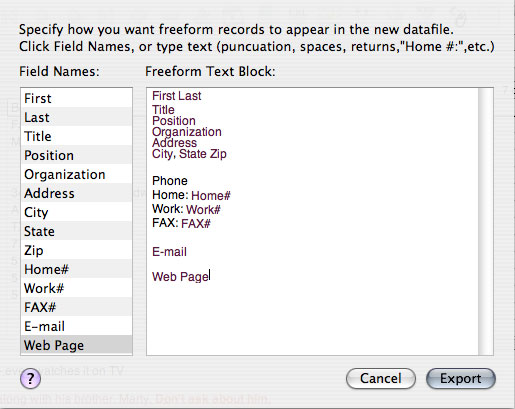
3. Click on a field name in the left colum to place it in the Freeform Text Box area to the right. The field name will appear in maroon text. This is where data from that field will be placed when the conversion to freeform is made.
You can add text to identify or format the field data. In this example a space was typed after "First" then "Last" was added. Type a Return to start a new line. Text you type will appear black to differentiate it from the maroon field names.
4. Continue adding fields until you have all of the fields you wish to export. If a field name is not added to the Freeform Text Box. Data for fields that are not added to the Freeform Text Box will not be exported to the new datafile.
5. When you have the layout just the way you want it, click the Export button.
A new freeform datafile will
be
saved in the iData Pro Datafiles
folder. iData will suggest using the same name as the original
datafile, but with " FF" appended to it. You may change this name, but
be sure not to change
the .id3 file name extension.
Once you have saved the datafile, it will open in iData Pro.